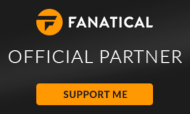Operapedia 2.1
Note: This no longer works, and should not be used. See the parent page for an explanation.
Operapedia is a UserJS script for Opera 8 and Opera 9 that embeds a Wikipedia article relevant to your current Google search right into the Google page (screenshot) (download).
If you have any issues, questions, etc then please feel free to post in my Operapedia Forum.
Yes, this UserJS modification was inspired by Googlepedia for Firefox. In version 1.3 the ability for the script to change your Google search as your Wikipedia search changed was added. In recent versions this behavior has been modified so that it does not happen unless you click the little diamond-shaped link in parenthises that follows a link to another Wikipedia article. This was changed to allow you the option to leave you Google search alone, or to change it to reflect the Wikipedia article you are viewing.
As of version 1.6 the Wikipedia iFrame will not be shown (by default) if there are no Wikipedia search results for your Google search.
This modification was made by scipio. It was suggested in this post on the My Opera Forums.
By default the Wikipedia page is displayed in the Google page whenever an article is found that matched your Google search. This can easily be changed so that it only appears when you click a link simply by editing the script. There are some variables at the begining of the script (just after the version list), such as ShowWikipediaByDefault which lets you control if the Wikipedia frame opens by default. The option GoogleLeftWikipediaRight has been removed in version 1.1 as a fix has been added that should allow it to automatically change sides depending on which side of the page Google's search results are on (allowing for better multi-language support).
On this page I will attempt to explain how to download this script, and set up Opera 9 to use it (it may be slightly different in Opera 8).
If you would like a video demonstration as well, then you can watch this. It shows the basics of setting up UserJS for the first time. If you already have UserJS set up, you do not need to create a new directory for Operapedia, but simply need to save it in your current UserJS directory. The video is just short of 9MB, and is encoded in Theora. It will play in VLC Media Player, MPlayer, and Xine. To play it in Windows Media Player, you will need to install an OGG Codec that supports Theora video.
Firstly, you need to create a folder somewhere on your computer where you want to save your UserJS files. Pick a place that is easy to get at such as a new folder in your My Documents folder (or your home directory, for you fellow Linux geeks). I recommend that you keep the folder name simple, such as "UserJS", and only use it for UserJavaScript files.
Now that you've created your UserJS folder, you need to save the Operapedia JavaScript file in that folder. Download Operapedia, navigate to the new folder you created, and save the script there. The script should have the name operapedia.js after you save it (Windows users please note that Windows ME/2000/XP/2003/Vista all hide the .js on the end of the file name).
OK, now that you've got the Operapedia JavaScript file downloaded, you need to set up Opera to look in that directory for UserJS files. First, lets press Alt + P which pops up the preferences dialog. Click on the "Advanced" tab. There is a list on the right, click on the word "Content" like in this picture (animated version):
Now click on the "JavaScript options" button, like in this picture:
A new dialog box with some JavaScript options will pop up. At the bottom is the text field where you can type in the path to the folder you saved Operapedia in (or you can click on the 'Choose' button to browse around, and select the folder) just like in this picture:

(The pictures where taken in Opera 9 for Linux, the path will look different in Windows)
After all of that, you should now be able to do a Google search with integrated Wikipedia results in the Opera Web Browser.